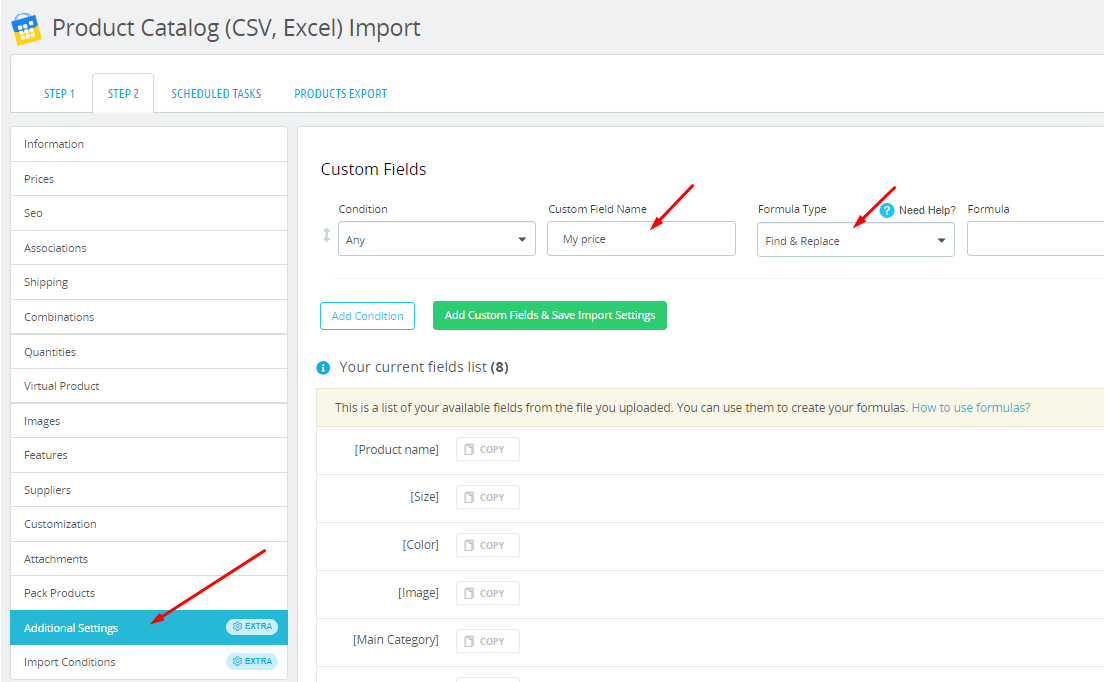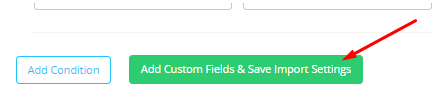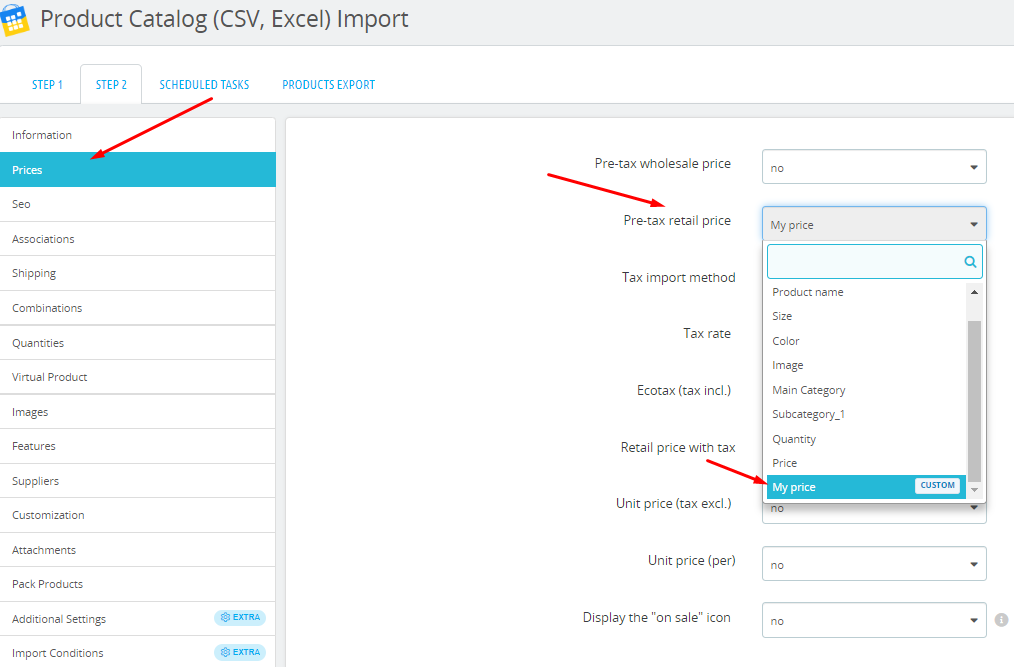How to remove the symbol near the price before importing?
Using Custom Fields feature you can create custom fields with specific values.
You can also use the custom fields formula to replace certain values with others.
The "Find & Replace" formula is responsible for the implementation of this task.
For example, you need to remove the symbol € for the price part for import.
Go to the «Additional Settings» tab and create a "Custom Field Name", in our case it will be "My price".
Next, select the type of formula "Find & Replace" and in the "Formula"field write the formula that will replace the € symbol next to the price with an empty space in the "Price" column, that is, it will remove the symbol €.
We need to field in the field "Price" symbol "€" and replace/remove it to " ".
Find & Replace formula has such structure: [your_field_name] => TEXT_FOR_SEARCH => TEXT_FOR_REPLACE
If we want to delete the value instead of replacing it. We leave the place for "TEXT_FOR_REPLACE" empty.
So in our example formula will be so:
Don't forget to save your changes by clicking the "Add custom fields and save import settings" button.
Now go to the «Prices» tab and select the value in the required price column, in our case it is the field "Pre-tax Retail Price", created by us a custom field "My price":
So, our settings for removing the symbol near the price are ready for import.