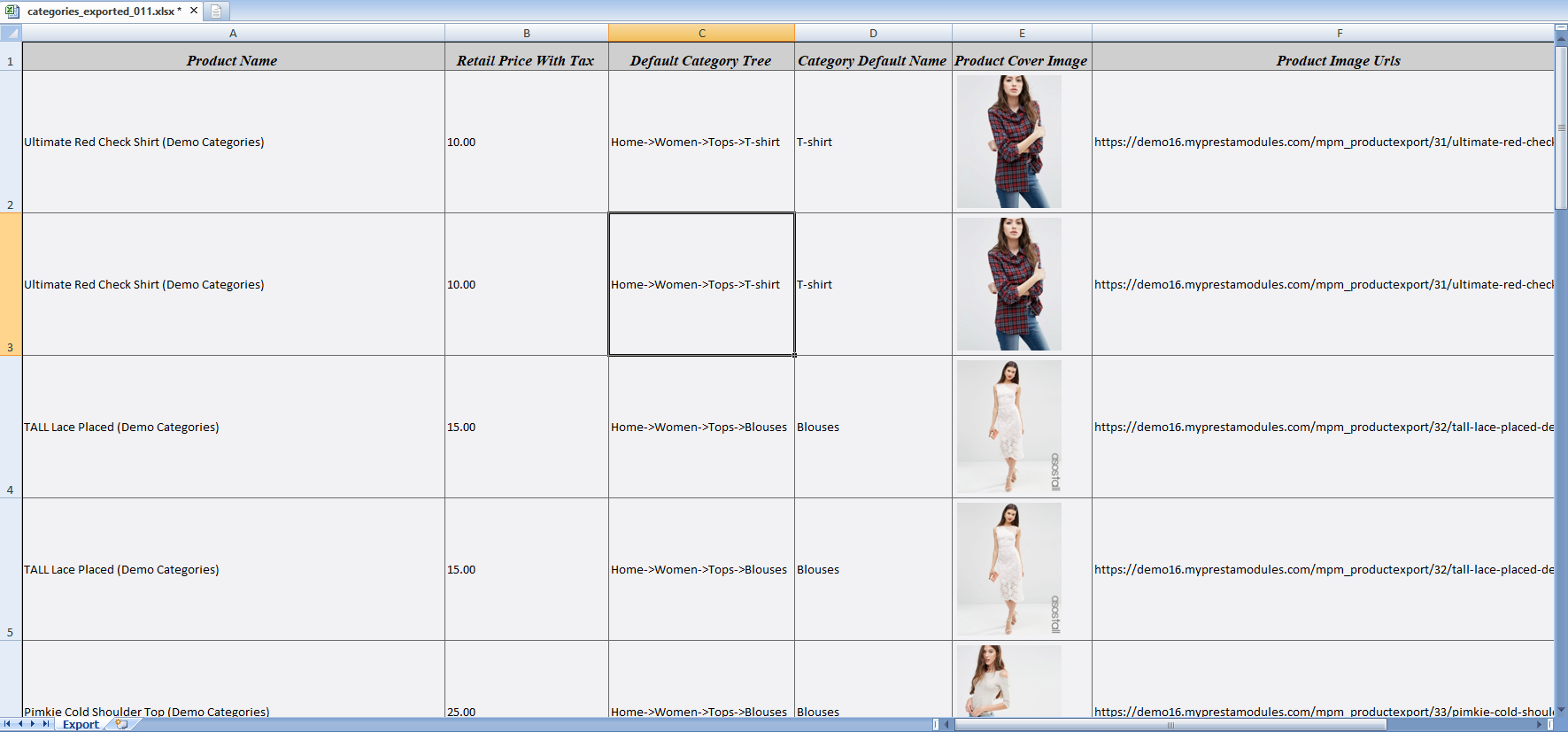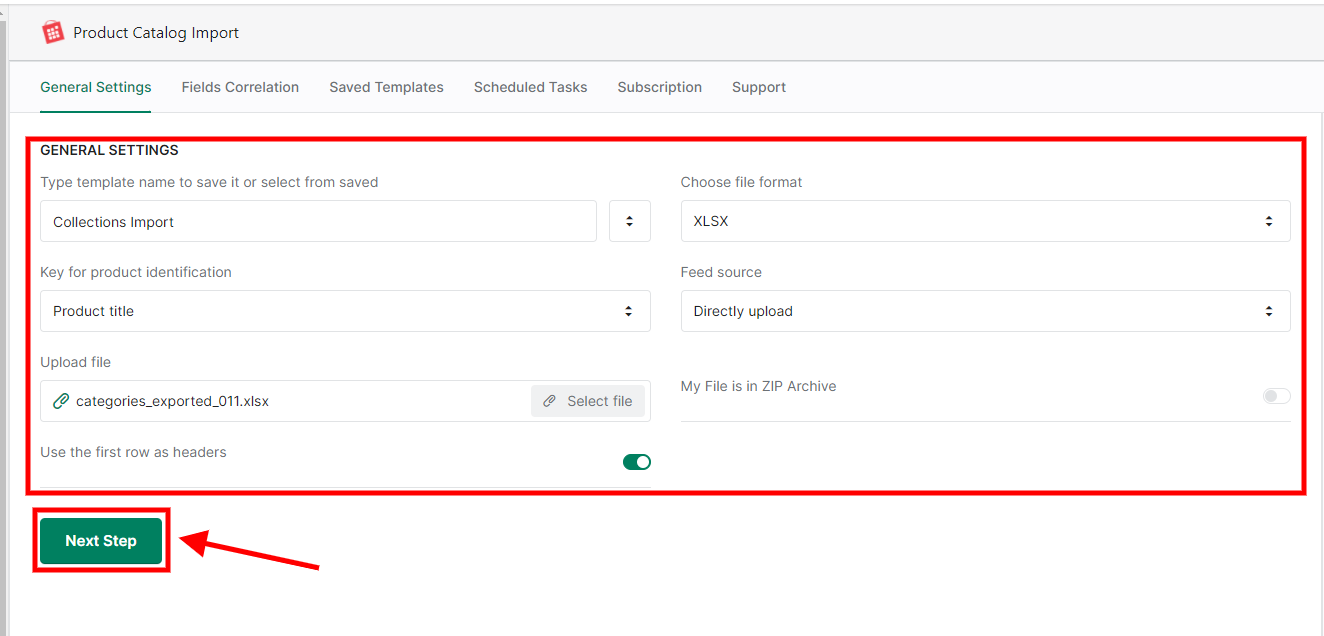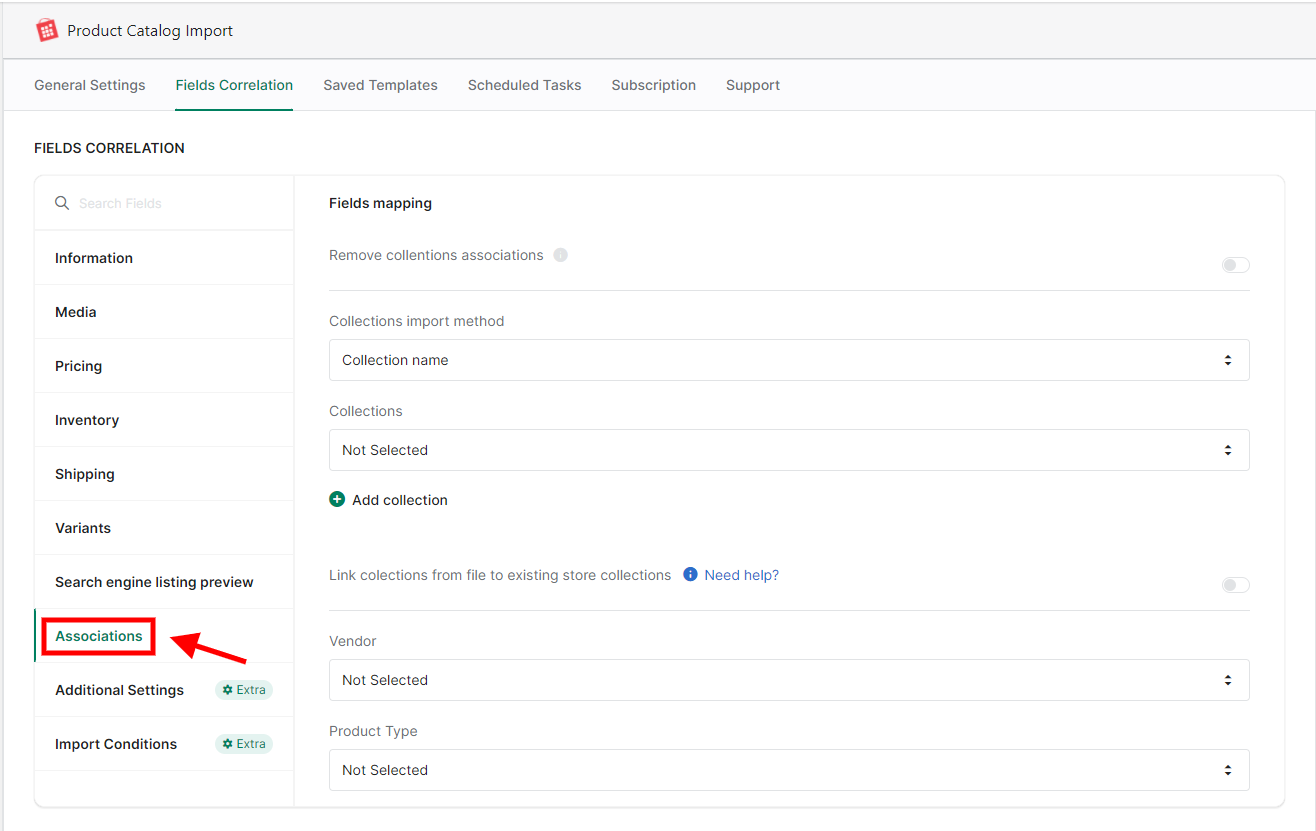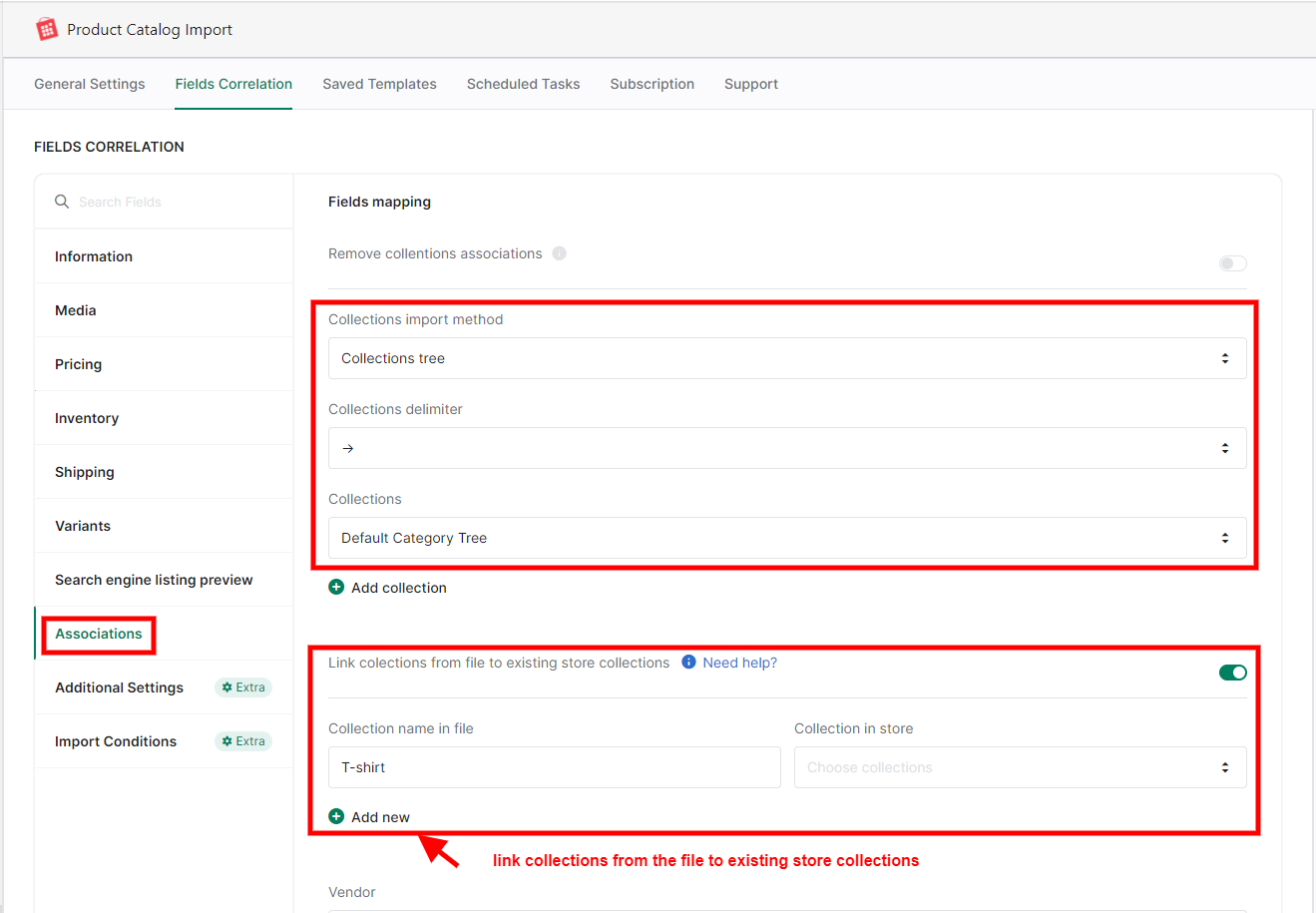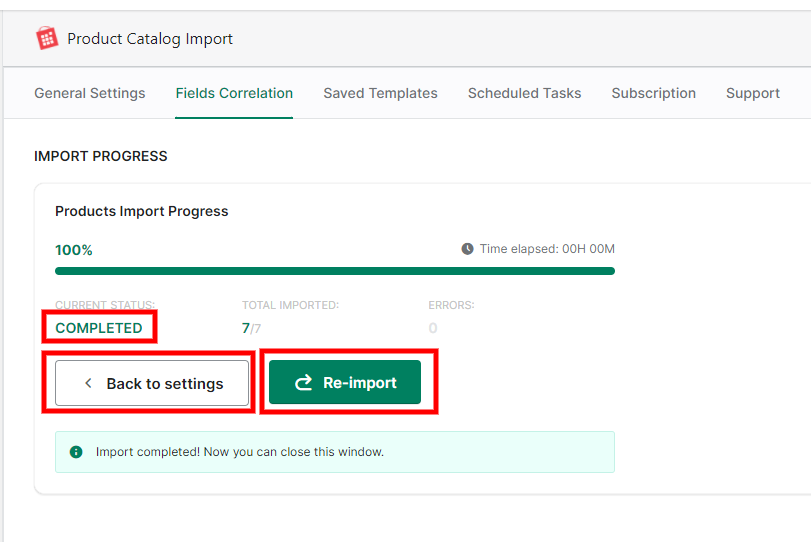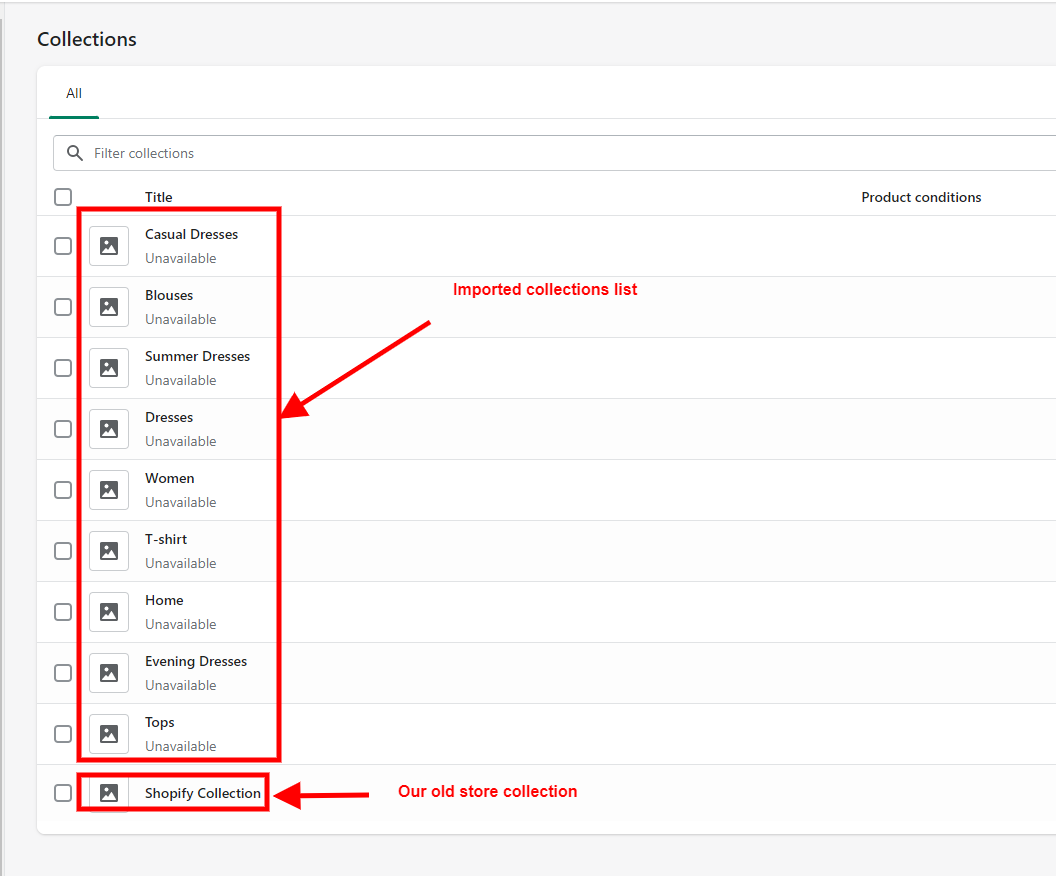Collections mapping
Since Shopify doesn't allow the creation of multi-level collections (namely collections and subcollections), the issue of importing products and collections is very acute and important. Most stores use multi-level product collections (categories), so when you export data, you get a tree of categories and products in those collections. But with our Product Catalog Import app for Shopify, it's very easy to import such data. Now we will consider how to import products and collection trees on the example of a ready-made file from the PrestaShop store.
As we remember, in PrestaShop it's allowed to create collections and subcollections. Here are our collections (categories):
Since we already have a file that we exported from PrestaShop, let's take a look at its structure:
Let's try to import it. Open our Products Catalog Import app & fill the fields you need: enter a template name, choose file source, file format, key for products identification & upload file. Click the «Next Step» button:
In the «Fields Correlation» page click to the «Associations» tab:
Select the «Collections import method» to «Collections tree». Set the «Collections delimiter» to «?» (NOTE: You must select the delimiter that is used in our import file. In our case it is «?» as in the file below). Set the «Collections» field to «Default Category Tree».
Tip: You can delete collection associations if you want to by clicking the «Remove collections associations».
Tip: You can link collections from the file to existing store collections. How does it work? Enable the «Link collections from file to existing store collections» button. Type the collection name in your file to «Collection name in file» field. Choose the collection in your store you need to link from the «Collection in store» list. You can select multiply collections.
Click the «Import Now» button to start import or the «Save template» button to save your options for future use. Wait until the import process is completed. Important: The import process can take from a few seconds to several hours, depending on the number of items. Don't close this window and don't refresh this page until the import process is completed. After successful import, you will see the corresponding message:
Browse your store collections list & check the collections we're imported:
That's all. Don't forget - in case of difficulties, our support team is always ready to help solve any problems.
.png)