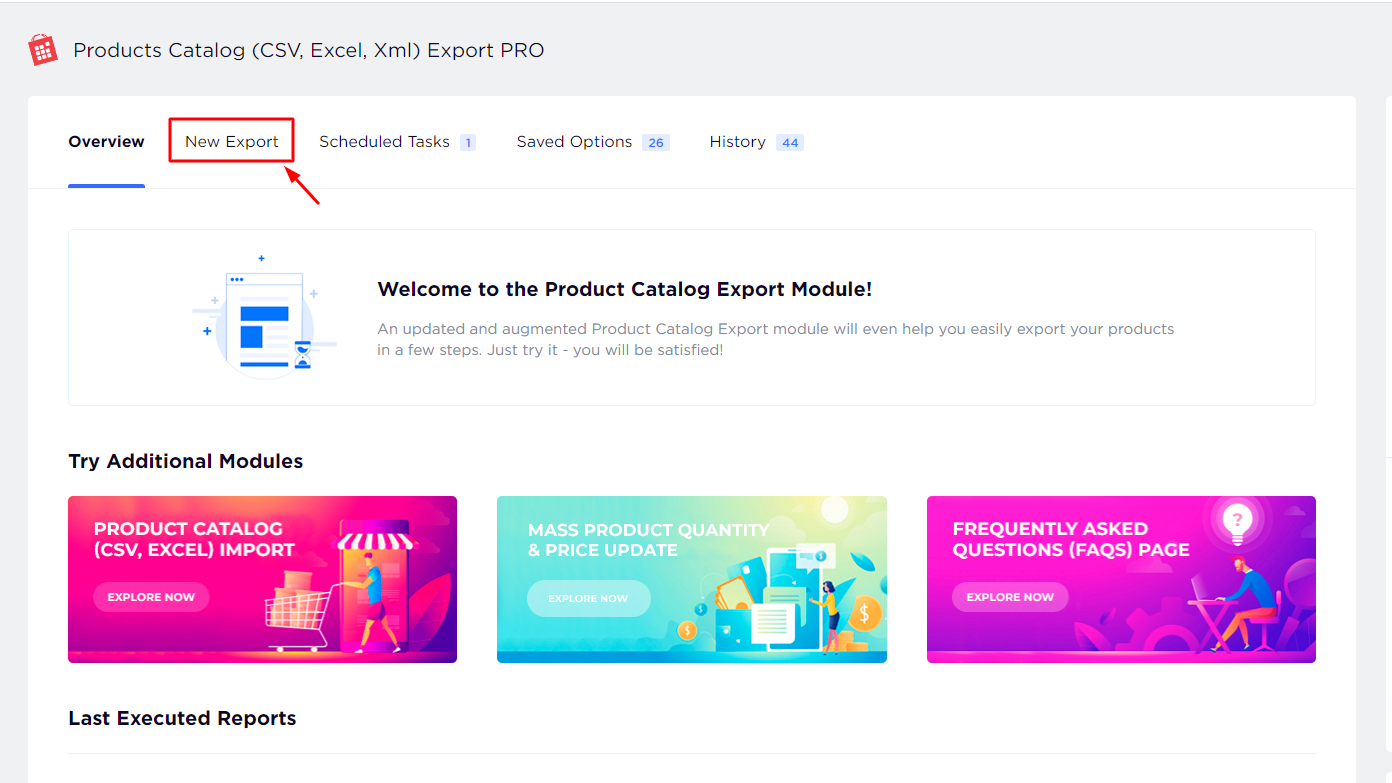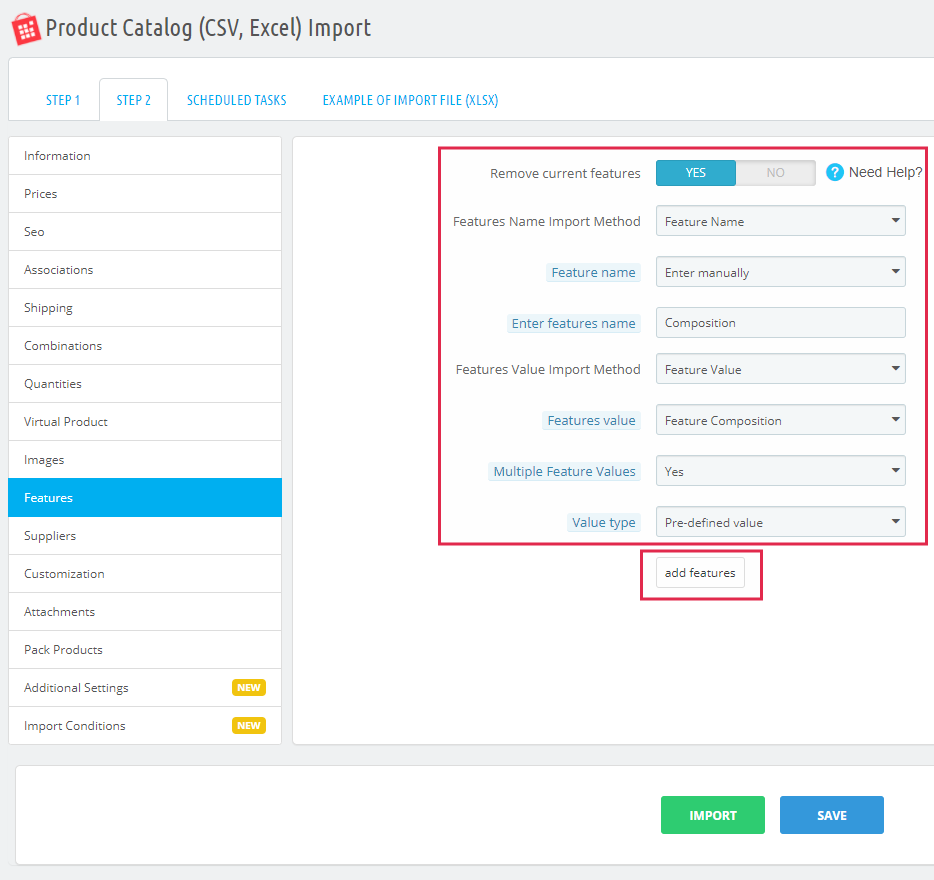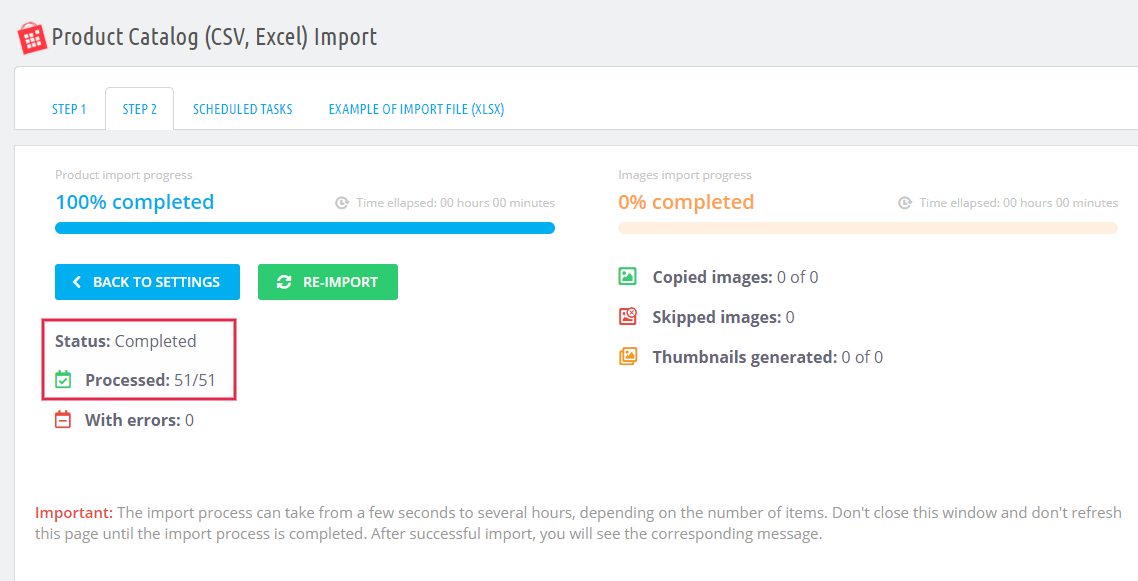How to quickly and easily transfer a product catalog from one store to another on Prestashop
Very often, store owners need to export product combinations from one PrestaShop store and import them into another PrestaShop store. Today we will learn how to easily solve this problem using our modules, specially designed for easy management of the product catalog. Consider an example of such an operation using a «Product Catalog (CSV, Excel, XML) Export PRO» module & a «Product Catalog (CSV, Excel) Import» module.
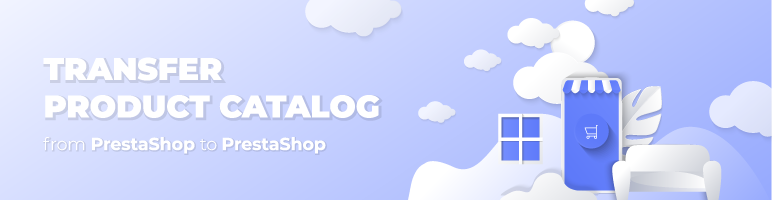
To export all products from your store we need to configure our «Product Catalog (CSV, Excel, XML) Export PRO» module. Log in to the admin panel of the store from which you want to transfer products. Let's configure «Product Catalog (CSV, Excel, XML) Export PRO» module. Login to admin panel At the module start page click «New Export»:
We can see 3 settings steps: General, Products Filter, Fields Filter. Fill in all the fields in the first step (General settings) - enter a name (if you plan to export products with the same settings in the future), select the file format (our import module works with .XLSx, .CSV files), select the language and other settings you want to be required. Don't forget to enable «EACH COMBINATION IN A SEPARATE ROW» option & click the «Next» button:
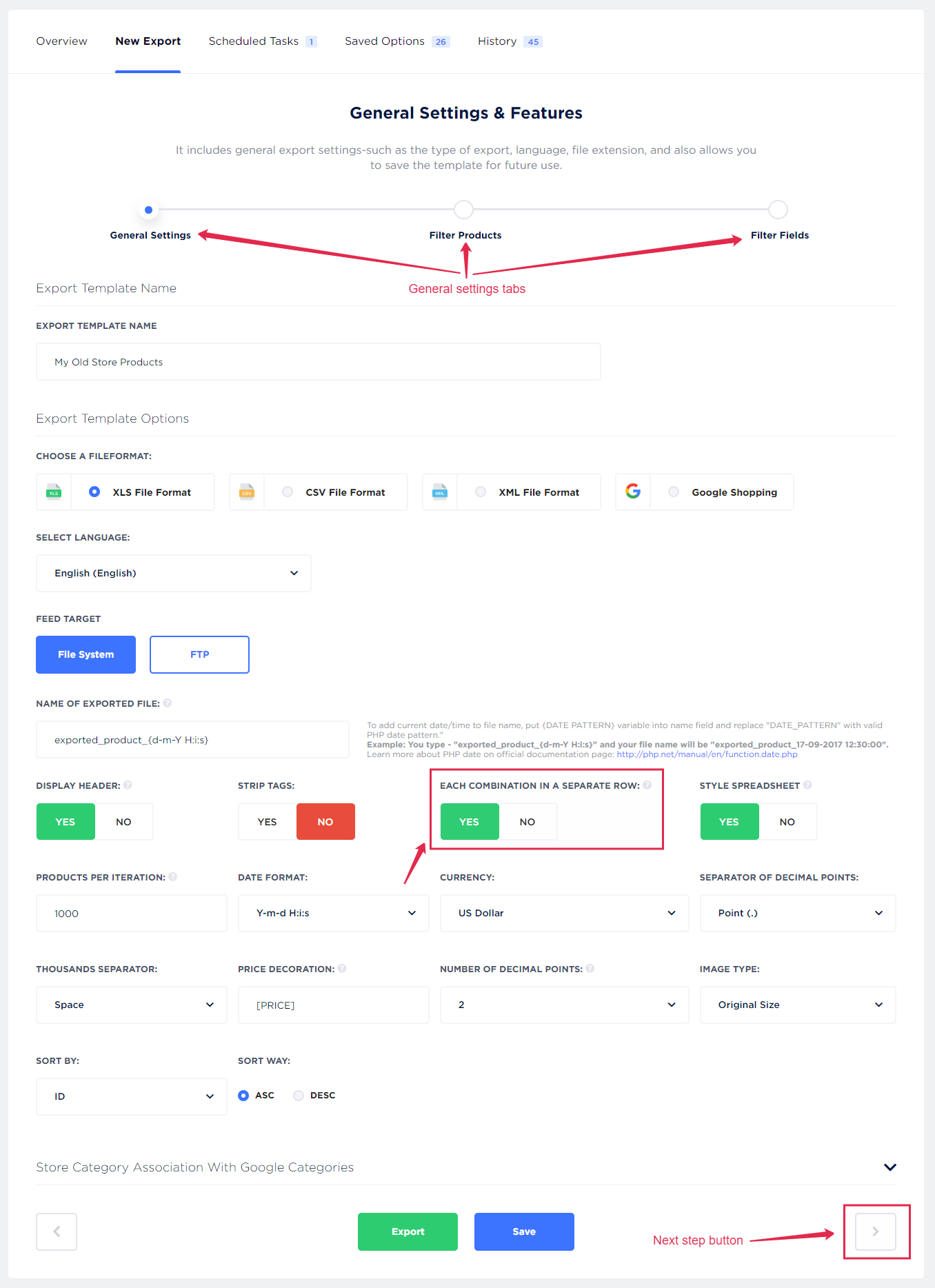
The 2 step (Filter Products) remains unchanged. We can immediately go to step 3 (Filter Fields). Click «Next» button:
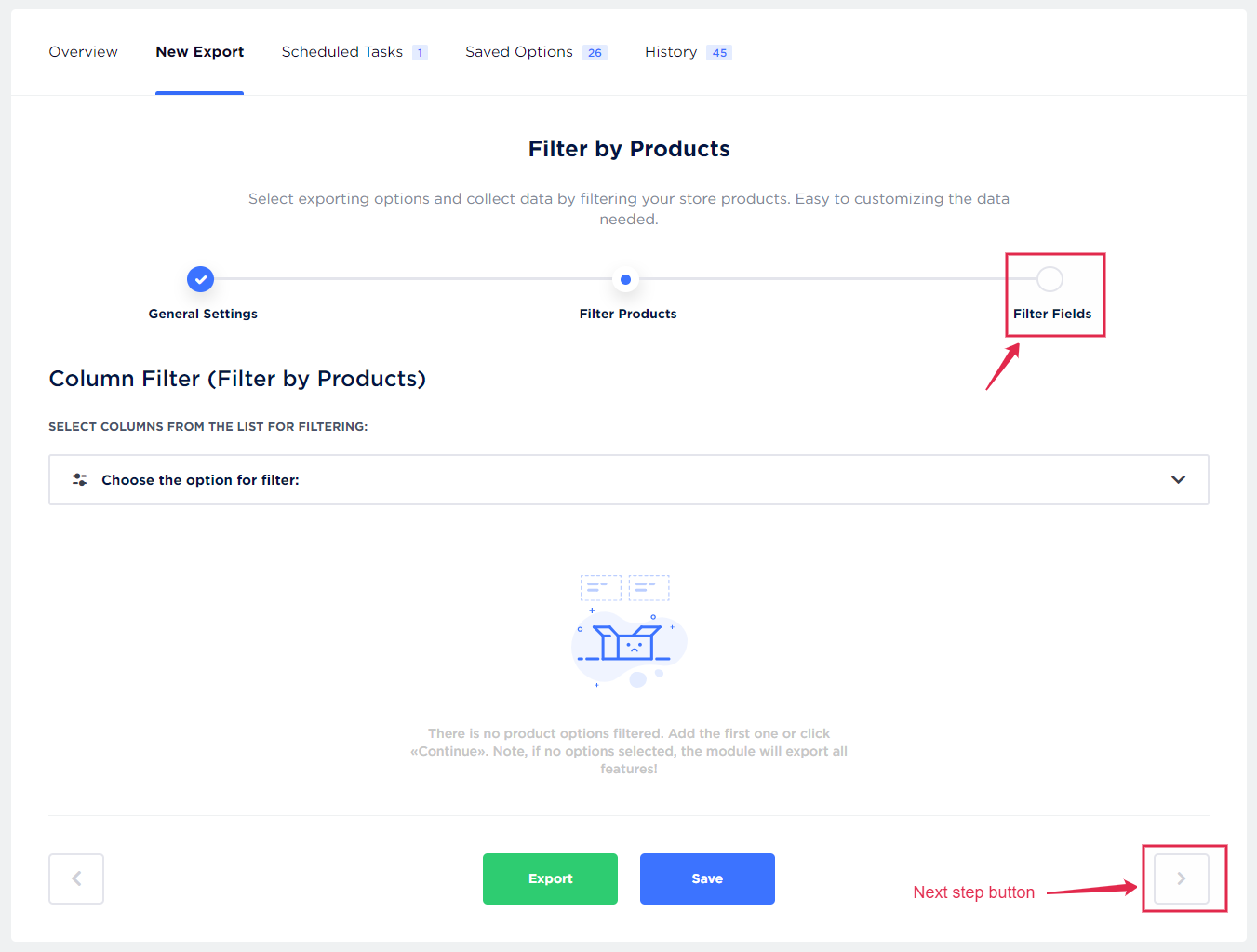
To fully export your products, make the following settings and add the following fields:
• for the «Information» tab - click «Add all fields»:
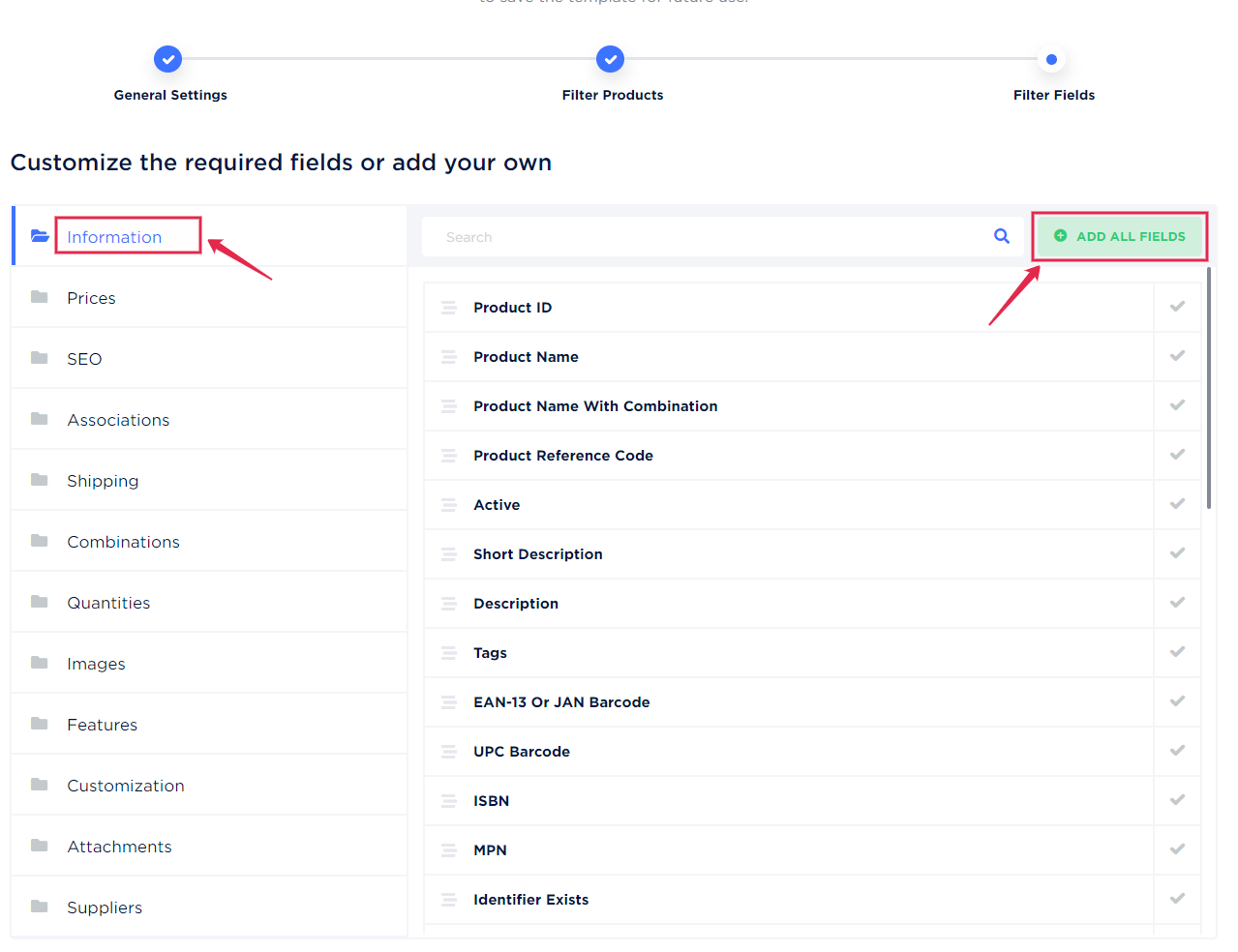
• for the Categories export/import you need to select this field: «Associations» tab - click «Categories Tree (each category tree in a separate field)»:
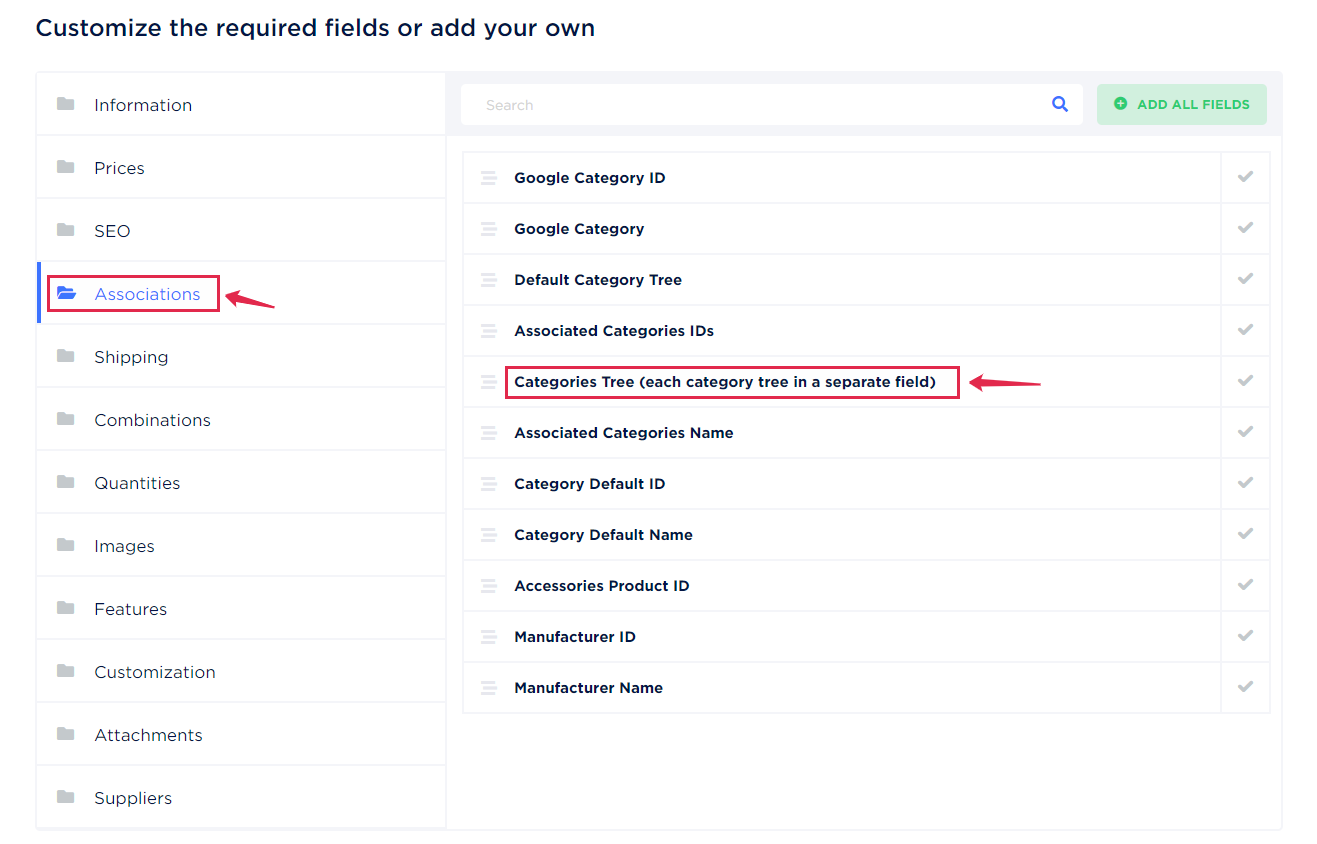
• for the «Combinations» - click «Attribute Value (each value in a separate field)»:
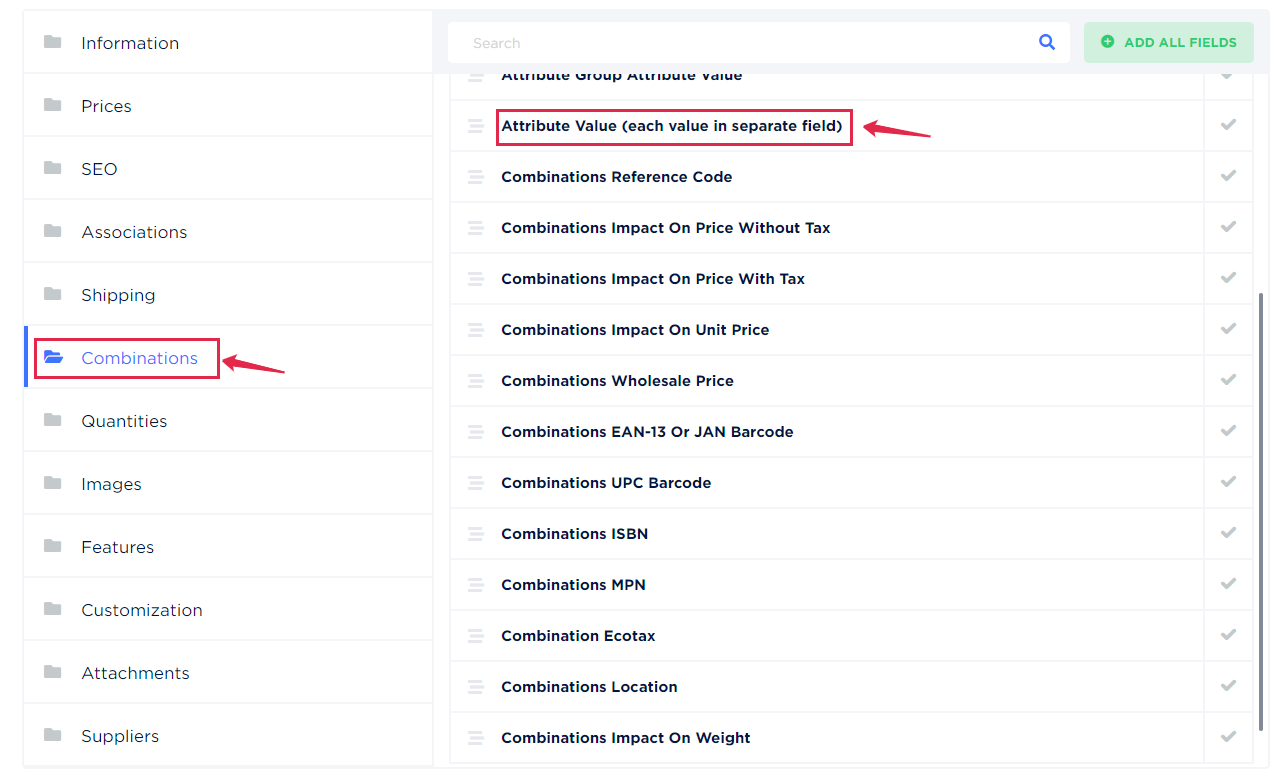
• for the «Features» - click «Add all fields»:
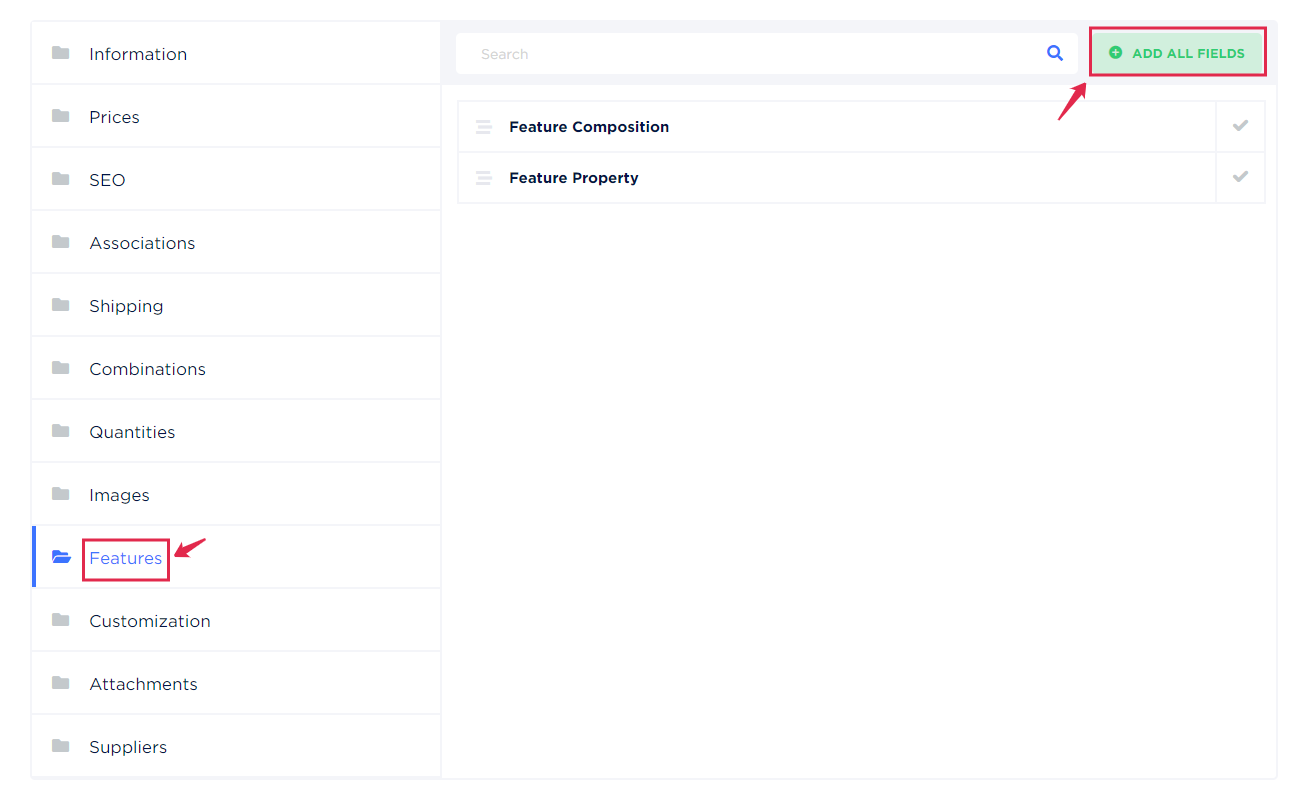
Now click the «Export» button:
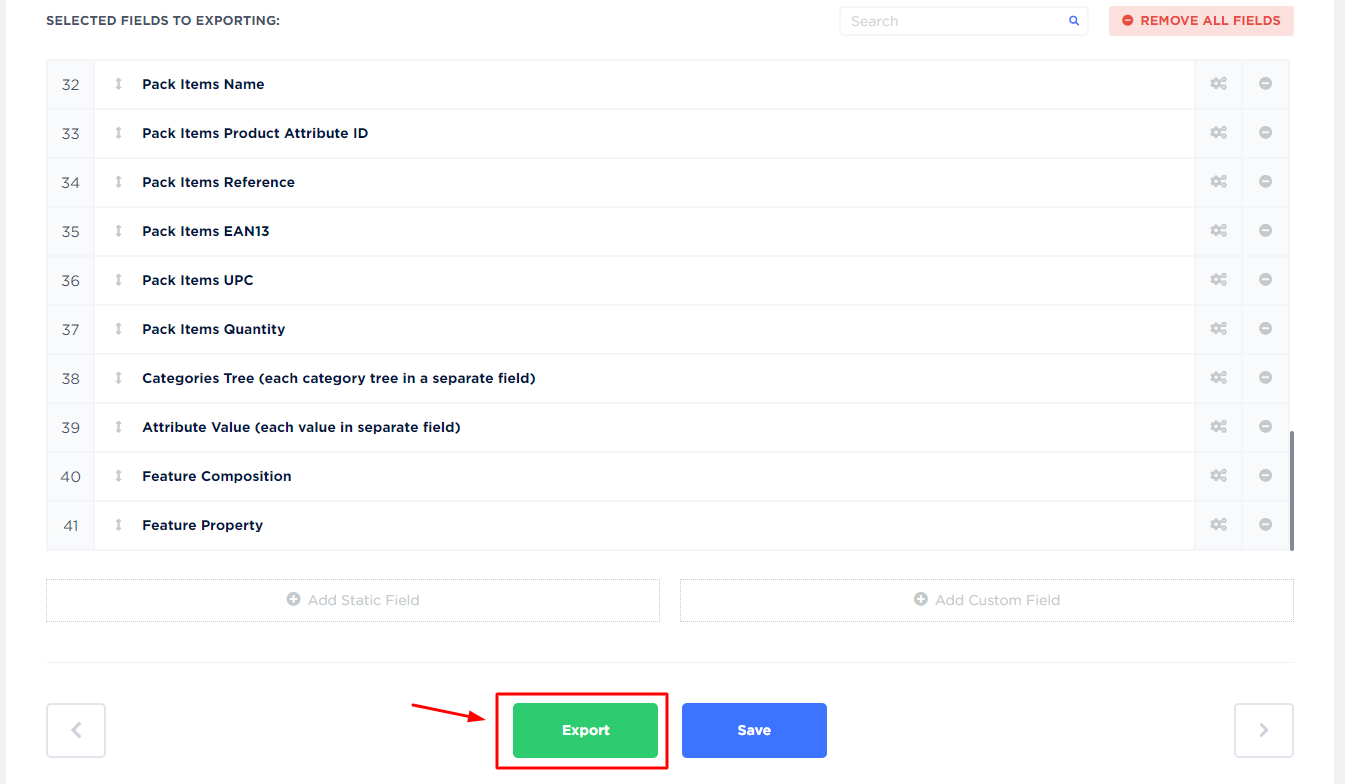
That's it! Save exported file:
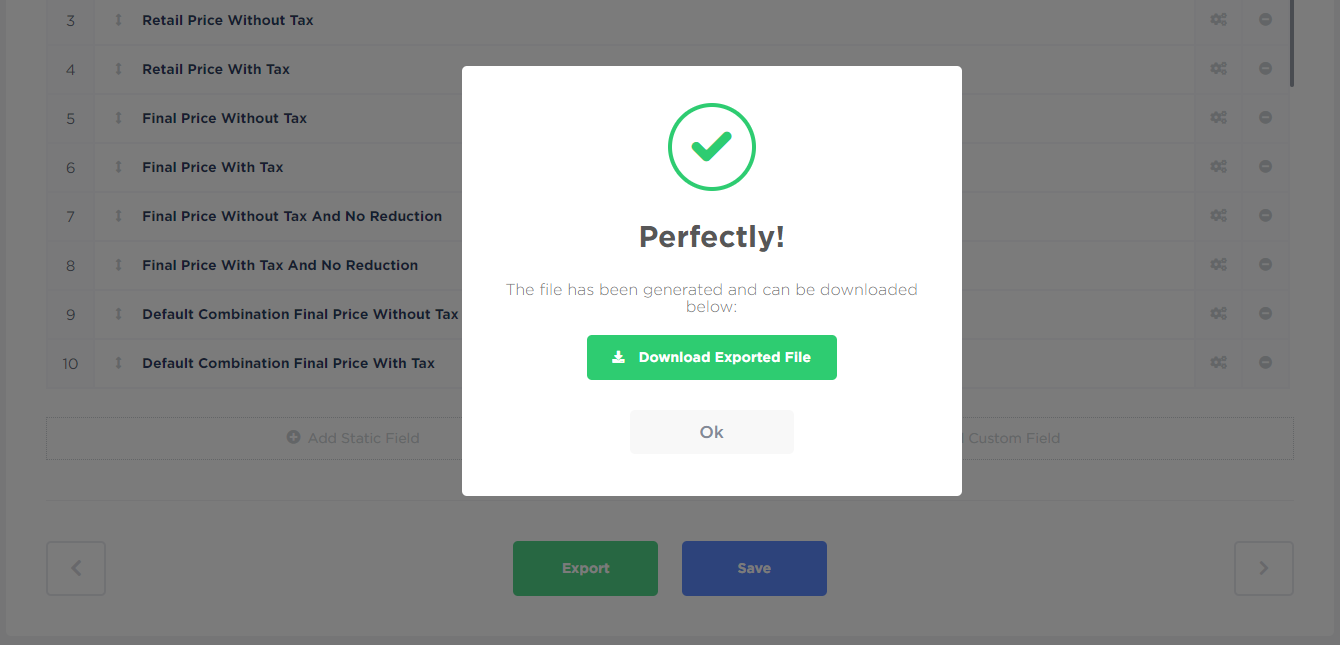
The next step is to import our products catalog to another store. Log in to the control panel to the store where you need to download the product catalog. Open our «Product Catalog (CSV, Excel) Import» module. On the 1-st step fill all fields, choose a language, enter settings name (if you need to use this setting in the future) & click «Next»:
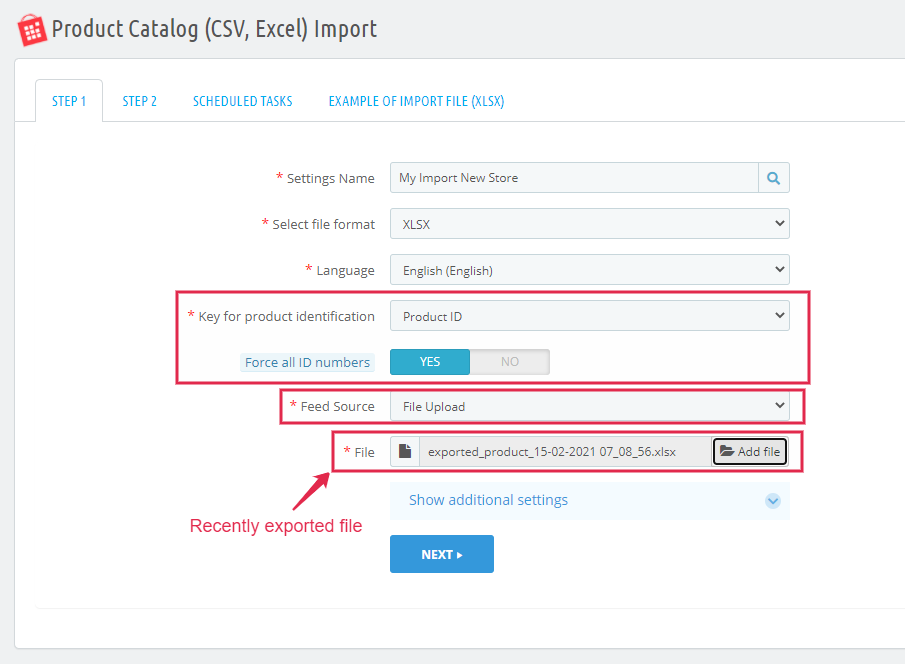
• for the «Categories» we'll make such settings:
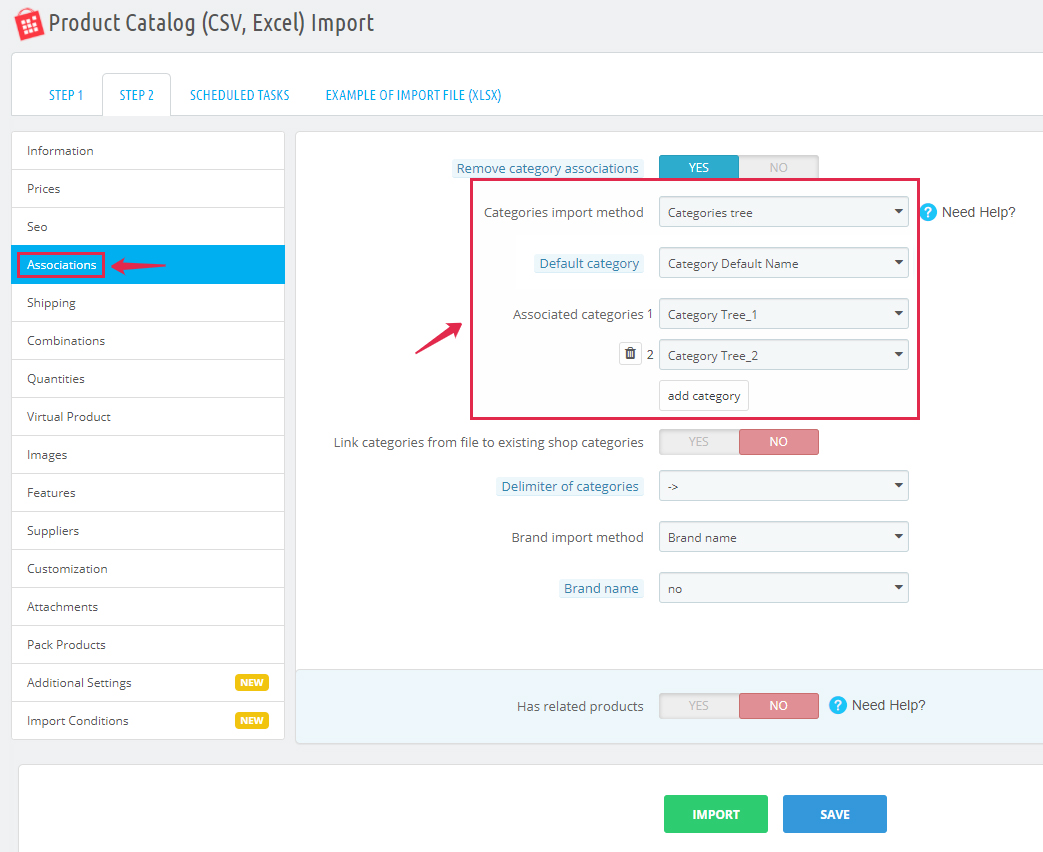
Now we will make settings for Combinations import. First, we need to know what attributes have our exported products. In the exported file, we can see that products have 2 attributes: Color and Size :
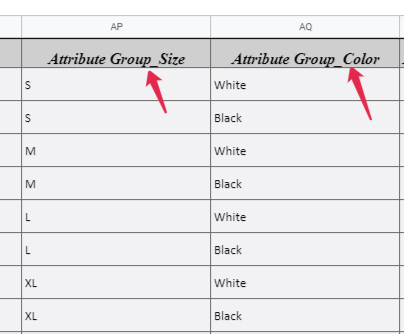
Based on this one we'll configure combinations import settings:
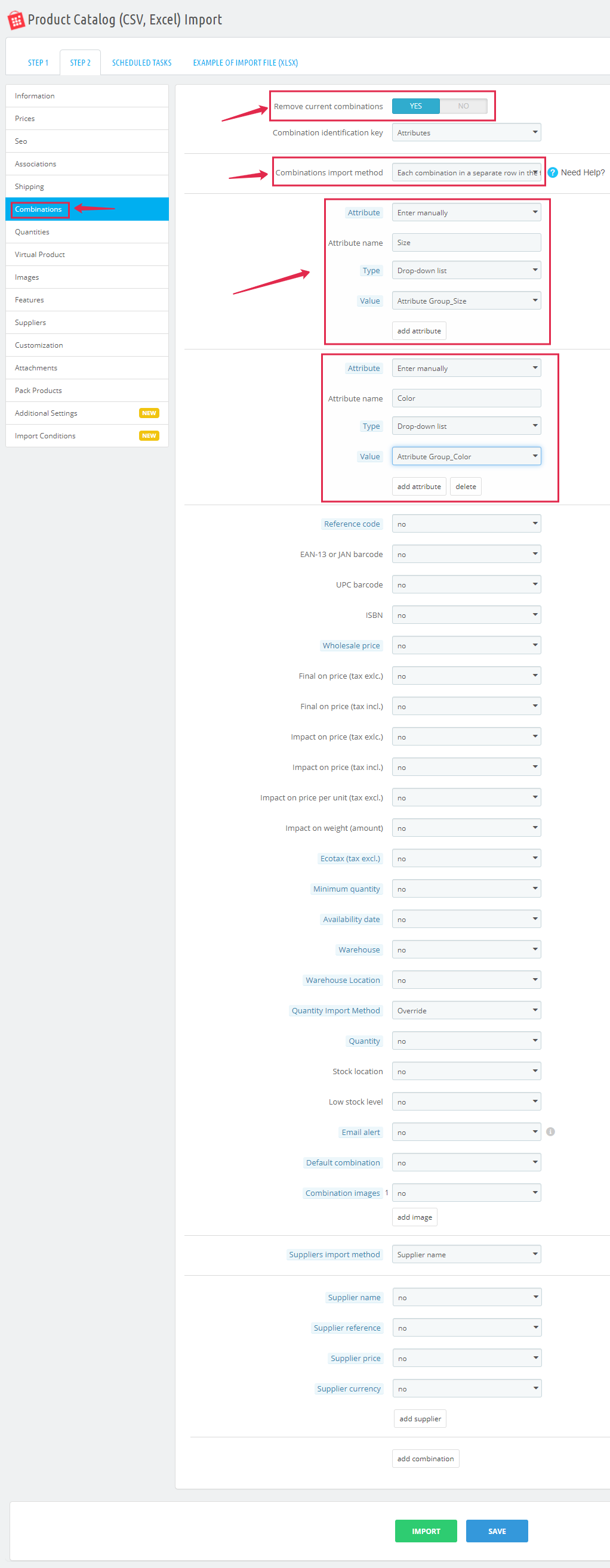
Next, we will configure Features import: